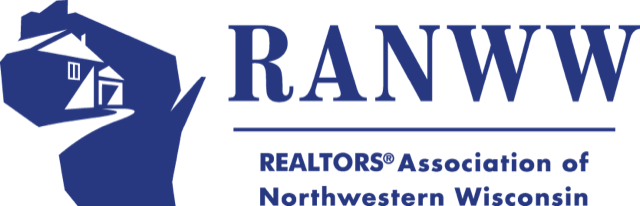Calendar Subscription Instructions
Subscribe to Our Events Calendar Using the Instructions Below
Google Calendar
Subscription Instructions
1. Log into your Google account
2. Open Google Calendar
3. On the left side, find the Add calendar and click on the 3 verticle dots next to it.
4. Choose From URL.
5. Copy the url "https://www.google.com/calendar/ical/4247fto20p23gn48kr3tv7av30%40group.calendar.google.com/public/basic.ics"
6. Paste URL into the URL of calendar field in Google.
7. Click Add Calendar.
Import Instructions
1. Download Event Calendar
2. Log into your Google account
3. Open Google Calendar
4. In the top right, click Settings (The Gear Icon)
5. Then click on Settings
6. Click Import & Export
7. Click Select file from your computer and select the file you exported/downloaded. The file should end in "ics" or "csv"
8. Choose which calendar to add the imported events to. By default, events will be imported into your primary calendar.
9. Click Import
Outlook
Subscription Instructions (updates your calendar whenever a new event is added)
1. Log into your Outlook account
2. At the bottom of the page, select the calendar icon
3. In the navigation pane, select Discover calendars.
4. Under Import calendar, select From web.
5. Copy the url "https://www.google.com/calendar/ical/4247fto20p23gn48kr3tv7av30%40group.calendar.google.com/public/basic.ics"
6. Under Link to the calendar, type or paste the URL for the linked calendar.
7. Under Calendar name, type the name you want to use for the calendar.
8. Select Import.
Import Instructions (Imports all currently listed events, does not update when events are added)
1. Download Event Calendar
2. Log into your Outlook account
3. Open your Outlook Calendar
4. Click one File
5. Then click Open & Export
6. Then choose Import/Export
7. In Import and Export Wizard box, choose Import an iCalendar (.ics), and then choose Next.
8. Choose the downloaded file from your PC and choose OK.
9. Choose Import. The items are automatically imported into your calendar.
Apple Calendar
Subscription Instructions (updates your calendar whenever a new event is added)
1. Log in and open your Apple Calendar app.
2. Chose File, then New Calendar Subscription.
3. Copy the url "https://www.google.com/calendar/ical/4247fto20p23gn48kr3tv7av30%40group.calendar.google.com/public/basic.ics"
4. Enter the calendar's url, either type or paste in the url above.
5. Click Subscribe.
6. Enter the name of the new calendar and customize the settings as you would like.
Import Instructions (Imports all currently listed events, does not update when events are added)
1. Download Event Calendar
2. Log into your Apple Calendar app.
3. Choose File
4. Then choose Import
5. Select the downloaded file from your computer and click Import.
6. Choose the calendar to add the events to.
Note: You can also drag a file with events to Calendar. The events are added to the calendar selected in the calendar list.
**Subscription: Imports all of RANWW's currently posted events, and updates when a new event is added or a current event is updated
**Import: imports all of RANWW's currently posted events, but does not update when an event is added or updated on the website
LOOKING FOR EXTRA HELP? Click here to visit our Helpful Links.